To access your PROCAS timesheet, click here. If you are a new user of PROCAS timekeeping, click the link in the email sent by your administrator. For more detailed instructions, read below.
Time collection is one of the most important processes for service-based government contractors. In order to effectively collect employees’ time, apply labor distribution, and bill the government accurately, you first need to make sure employees know how to access their timesheets. Logging in securely with a unique ID is the first step of implementing a DCAA compliant timekeeping system.
In PROCAS, employees can access their timesheets from any web browser on any device with internet access. This includes laptops, mobile devices, tablets, home computers, and even smart TV’s.
Let’s take a look at how you can access your timesheet in PROCAS. The following post will be broken down into 4 sections:
- Returning User
- Returning User with single-sign-on through Microsoft or Google
- New User
- New User with single-sign-on through Microsoft or Google
If you are using a mobile device, instructions for login and usage can be found here. The following post assumes you are using a desktop or laptop computer.
PROCAS Timesheet – Returning User
Access the login page here and enter your username.
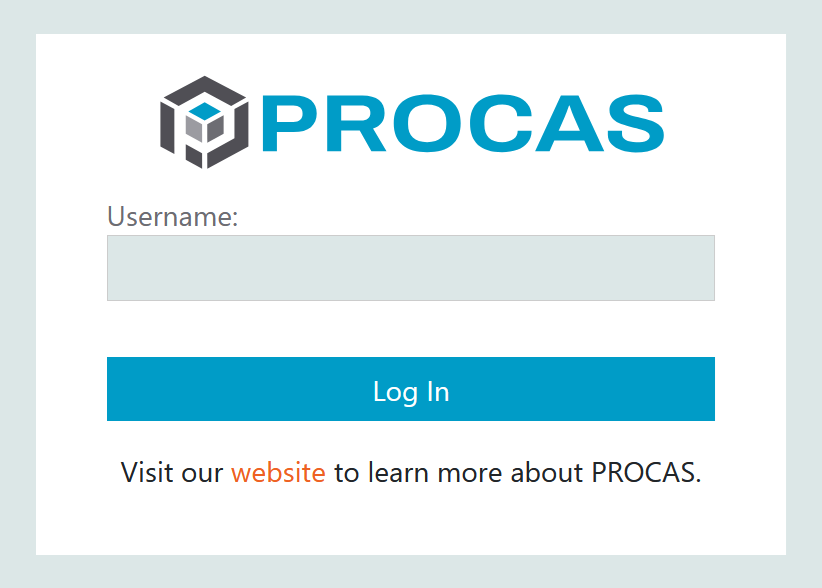
The system will reference your username to determine whether your username has been set up with single-sign-on (SSO) for Microsoft or Google. If SSO has not been set up, you will enter your PROCAS password on the following screen and log in.
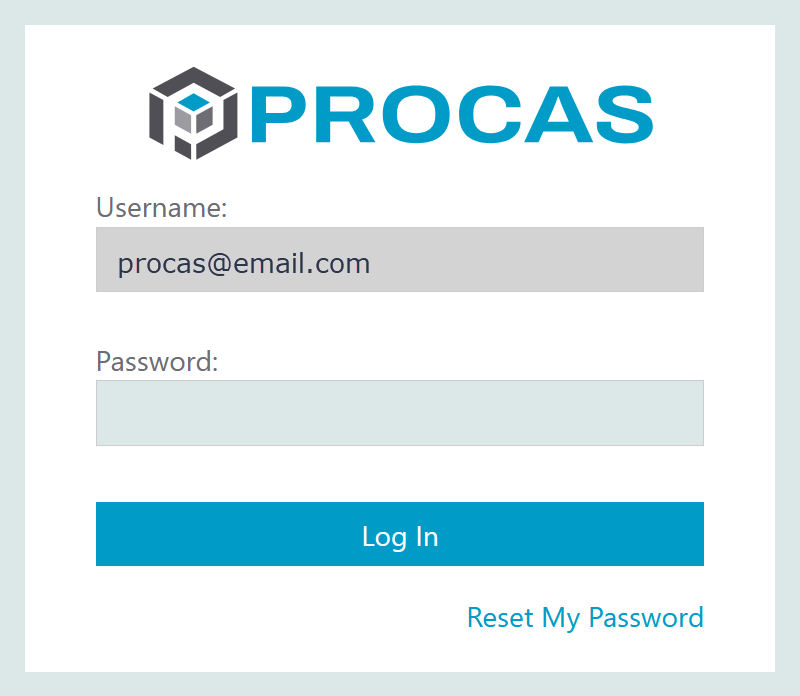
If you forget your username and/or password, please select the “Reset Password” link and enter the email assigned by your administrator to begin the reset process.
Note: If you cannot remember this email either, the accounting admin of your company can look it up under Accounting –> Setup –> Time and Expense Users.
PROCAS Timesheet – Returning User with Single-sign-on through Microsoft or Google
Access the login page here and enter your username.
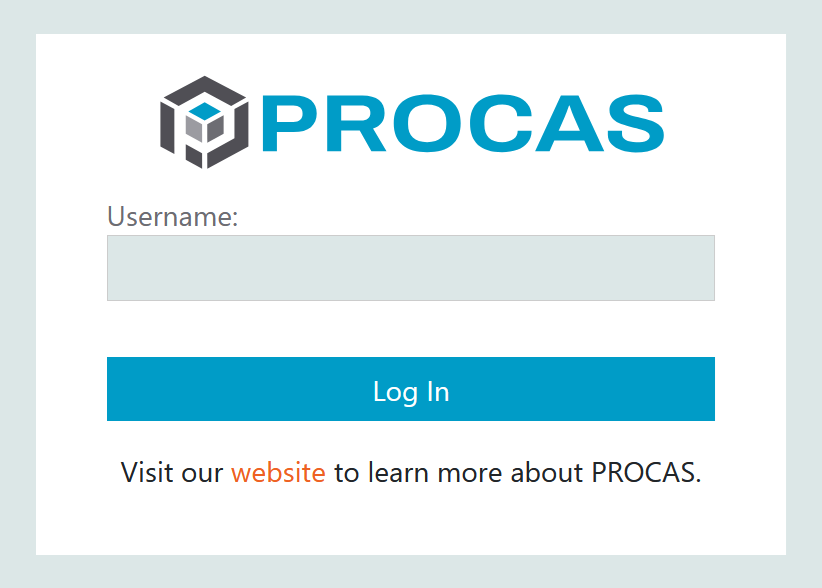
The system will reference your username to determine whether your username has been set up with single-sign-on (SSO) for Microsoft or Google. If SSO has been set up, you will enter your Microsoft or Google password on the following screen and log in.
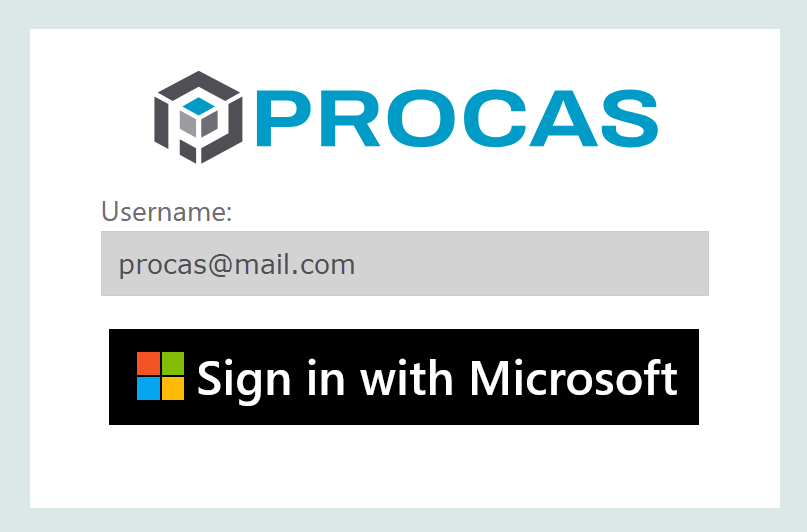
PROCAS Timesheet – New User
If this is your first time logging in to record your time, you will need to establish a username and password via an email invitation. Your company’s administrator will determine your level of access in PROCAS and send an email from invites@procas.com to get the login process started.
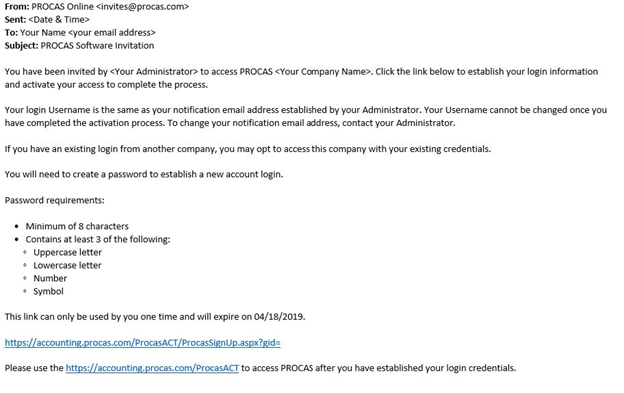
Click on the first link at the bottom of the email as displayed in the screenshot above. From here, you will be able to establish your login credentials as displayed in the screenshot below.
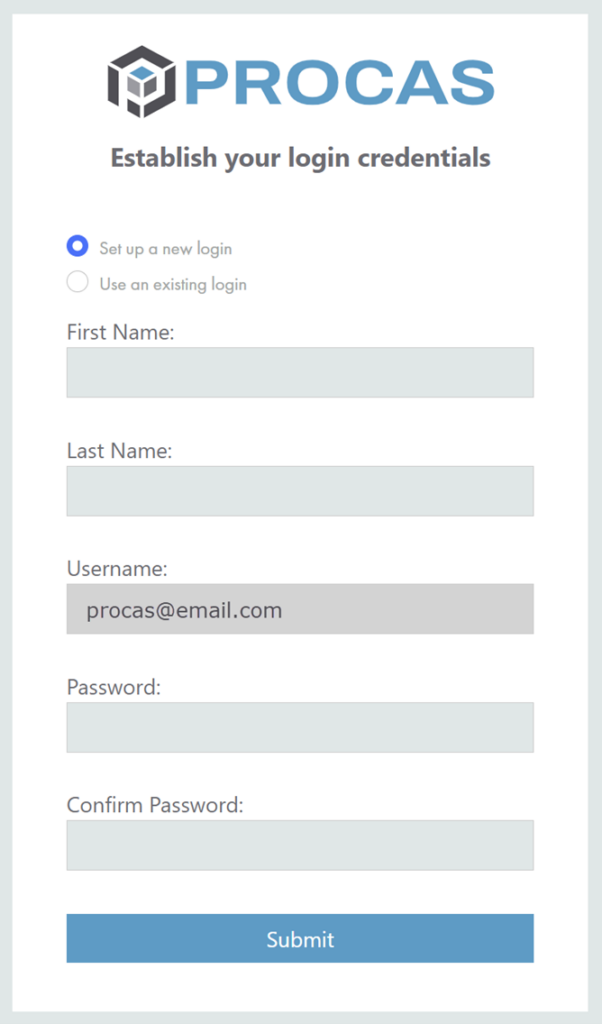
Follow the instructions defined in the email sent from invites@procas.com to complete the fields required for login.
Note: Your email address will be your official username, which is set by your administrator and cannot be changed by you once this process is completed.
PROCAS Timesheet – New User with Single-sign-on through Microsoft or Google
If this is your first time logging in to record your time and your user has been set up with access to single-sign on through Microsoft or Google, all you need to do is follow the link to log in. Your company’s administrator will determine your level of access in PROCAS and send an email from invites@procas.com to get the login process started.
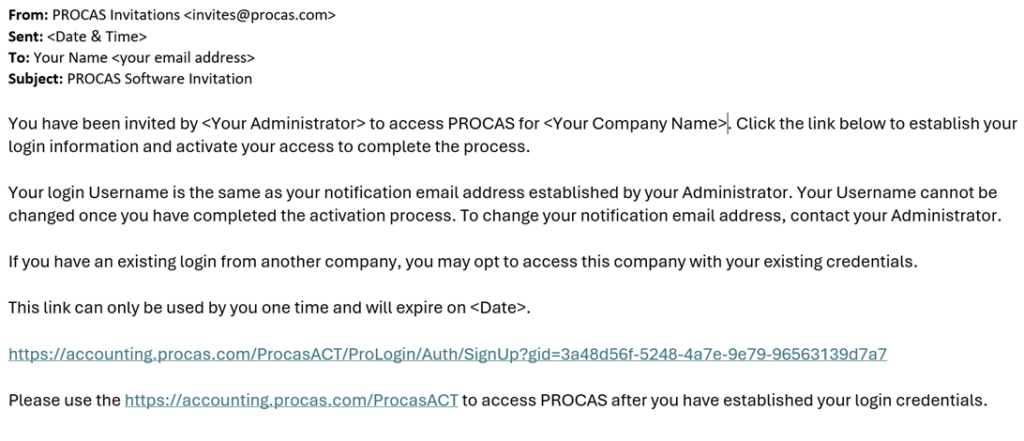
Click on the first link at the bottom of the email as displayed in the screenshot above. From here, you will be able to log in with your established Microsoft or Google credentials as displayed in the screenshot below.
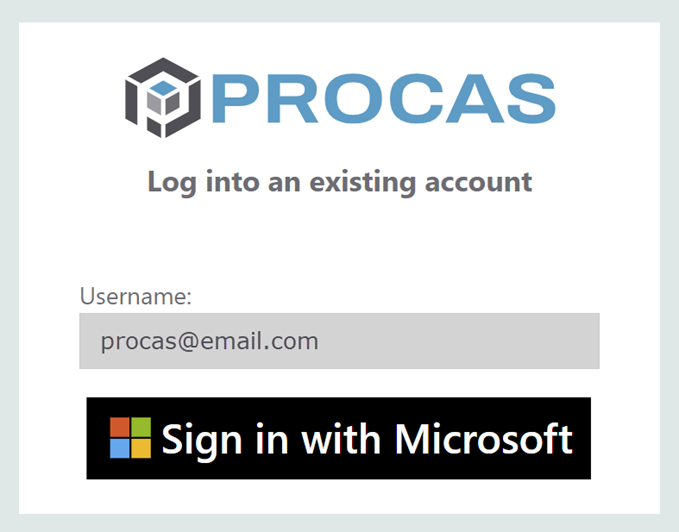
If you bump into any issues attempting any of the above login processes, feel free to contact our Support team at support@procas.com.
As always, running DCAA compliant timekeeping software not only incorporates the software itself, but how it is used. Please be sure to check with your administrative staff for an explanation of how your policies and procedures align with our government contract timekeeping system.